 From time to time, Mac users wonder how they can retrieve the deleted files on their Mac computer after clearing the Trash Bin. In fact, this is not a rare situation among the users. Mac users, and Windows users, will develop the habit of clearing the Trash bin after dropping the unwanted files into it, and when they want to find the lost files back, they will have no access to the deleted files.
From time to time, Mac users wonder how they can retrieve the deleted files on their Mac computer after clearing the Trash Bin. In fact, this is not a rare situation among the users. Mac users, and Windows users, will develop the habit of clearing the Trash bin after dropping the unwanted files into it, and when they want to find the lost files back, they will have no access to the deleted files.
If users want to recover deleted files on their Mac computer, they will need the help of Mac data recovery software, or they will lose the data permanently when the files get overwritten. As is known, the data in Mac Trash are not really deleted even after you delete them from the trash bin. The files are still in your system, and won't be deleted until you overwrite the data on your Mac. With the Mac data recovery program, you are able to recover the deleted files before the data are overwritten. Among all the data recovery programs for Mac computers, Leawo Data Recovery for Mac is regarded as one of the best. This software helps users to recover deleted files from Mac computers, including all kinds of documents, photos and so on. This software provides 3 helpful ways to help users get their lost files back. If you are interested, you can check the following guidance out.
Method 1. Overall Data Recovery
 With this function, users are able to have an overall scan of their Mac computer and get the lost files back. The guidance will show you how to use this function:
With this function, users are able to have an overall scan of their Mac computer and get the lost files back. The guidance will show you how to use this function:
- Start Leawo Data Recovery for Mac and choose "File Recovery". The software will display all the hard drives on your Mac computer in its main interface. And you should choose the hard drives to scan. Click "More Options" at the upper right corner to choose the file types to scan. All types of files will be scanned by default.
- After making up the settings for the scan, you need to click "Next" in the main interface of the software. Then it will scan the contents in your Mac computer, and you can have a preview of the scanning files.
- After the scan, you will see the "Reconstructed Files" and "Found Files". Choose the files to recover and then select a folder on your Mac computer to save the recovered files. Then click the "Recover" button to start recovering deleted files on Mac computer.
Method 2. Photo Recovery
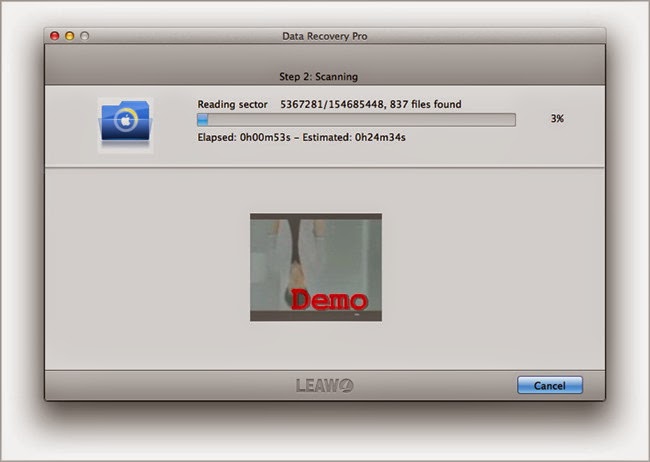 If you only want to recover certain photos or media files on your Mac computer after deleting them by accident, this "Photo Recovery" mode is perfect for you. The following guidance will show you how to use it:
If you only want to recover certain photos or media files on your Mac computer after deleting them by accident, this "Photo Recovery" mode is perfect for you. The following guidance will show you how to use it:
- Run Leawo Data Recovery for Mac, and choose "Photo Recovery" in the main interface. Check the disks to scan, and then click "More Options" at the upper right corner to choose whether you want to scan all photos or only the delete ones. Then click "Next" at the right bottom.
- After clicking "Next", you will see the software start scanning the photos in your Mac computer. In accordance with the disks and file types you have chosen, the time of the scan will be different. While the software scanning your disk, you are able to preview the files.
- When the scan is finished, you will see all the scanned files in the main interface of the software. Check the files you want to recover and then click the "Recover" button. Choose a folder on your Mac computer to save the recovered files, and then the software will recover the files to the target folder.
Method 3. Recover Files from Certain Disk
 With this "Lost Partition Recovery" method, you are able to recover deleted files from certain hard drives on your Mac computer and the external hard drives like MP3 and so on. The following guidance will show you how to use it:
With this "Lost Partition Recovery" method, you are able to recover deleted files from certain hard drives on your Mac computer and the external hard drives like MP3 and so on. The following guidance will show you how to use it:
- Run Leawo Data Recovery for Mac and choose "Lost Partition Recovery" in the main interface. Then click "Next" at the right bottom.
- The software will scan the disks in your Mac computer, and show a progress bar in the window.
- After the scan, click the "More Options" button at the upper right bottom. Choose the file types you want to scan, and choose "For Deleted Files" or "For All Files" at the bottom in the pop-up dialog. Then click "OK".
- The software will scan the file types you have chosen. Then it will show the found files in the window. Check the files you want to recover, and click the recover button at the right bottom. The software will show you a pop-up dialog to choose a target folder to save the exported files.
Leawo Data Recovery for Mac is one of the best data recovery programs among all the data recovery programs for Mac computers on the Internet. With the help of this software, you don't have to worry about the data loss in your Mac computers anymore.
No comments:
Post a Comment