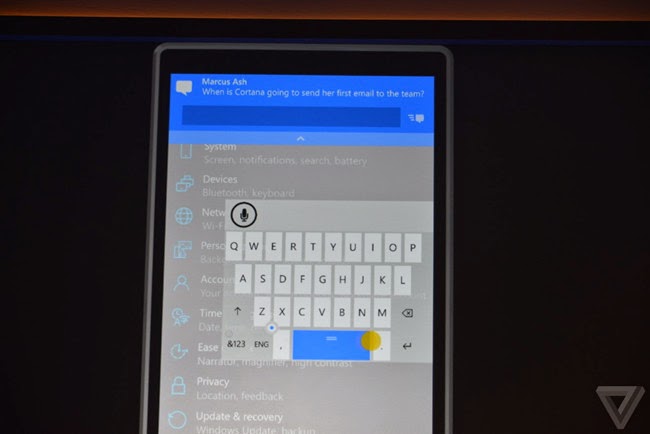If you own a Mac computer or MacBook, you will want to know more about it, including the practical tips for handling your computer. Most of the tips for Mac computers are very easy to handle, and some of them are just interesting. You want to know about it? Right, the following guidance will show you 10 helpful tips for Mac computers. You may have known some of the tips, and you may have already started to use this tips, then you also read on, maybe some of tips are new to you.
If you own a Mac computer or MacBook, you will want to know more about it, including the practical tips for handling your computer. Most of the tips for Mac computers are very easy to handle, and some of them are just interesting. You want to know about it? Right, the following guidance will show you 10 helpful tips for Mac computers. You may have known some of the tips, and you may have already started to use this tips, then you also read on, maybe some of tips are new to you.
Speaking the tips for Mac computers, the first thing we should make clear is that the Mac computer runs with Mac OS X, and the keyboards on the Mac computer aren't exactly the same as a Windows keyboard. The Command key of Mac computer plays very important role when you want to control your computer. Of course, some of the Mac tips will need users to take advantage of the Command key, and it will be full of fun. Check the post out.
1. Screen Saver WallpaperIf you want to use a Screensaver as your desktop wallpaper, you will need to enter a command in Terminal to let the change happen. Some of the Mac users will ask why they would like to use Screensaver as wallpaper. Well, it's just fun. /System/Library/Frameworks/ScreenSaver.framework/Resources/ScreenSaverEngine.app/Contents/MacOS/ScreenSaverEngine-background The command above is all you need to set up Screensaver as the wallpapers for your Mac computer.
2. Let Mac SpeakYour mac computer speaks, don't you know that? Well, well, this is also an interesting tip for Mac users when they want their Mac computers to read files for them. Users only need to go to Terminal and hit "Say Hello World", and your Mac computer will speak. Or hit "say –f mytextfile.txt", and then your Mac computer will read the files for you. Don't forget to open the speakers.
3. Screen SharingScreen sharing function is also a great utility of Mac computer. A lot of useful features are hidden behind this utility. If users want to unleash these features, they can hit the following command in terminal. Defaults write com.apple.ScreenSharing \ 'NSToolbar Configuration ControlToolbar' -dict-add 'TB Item Identifiers' \ '(Scale,Control,Share,Curtain,Capture,FullScreen,GetClipboard,SendClipboard,Quality)'
4. Kill DashboardMany people have abandoned the Dashboard of Mac OS X, and it is easy to that. If you want to get rid of the Dashboard, you can hit the following code in Terminal: defaults write apple.com.dashboard mcx-disabled –boolean YES
5. Show Hidden FilesThis is one of the most well-known Terminal commands, and it is very helpful when users want to find the hidden files especially the ones they have forgotten the location. Mac users only need to hit the command below to show the hidden files: defaults write com.apple.Finder AppleShowAllFiles YES
6. Look Up a WordThis is also a useful tip for Mac users. When you want to look up a new word while reading, you can move your mouse cursor over the word, and hold Command + Ctrl + D on your Mac, and then you will get the informative pop-up.
7. Show Date and Time in MenubarGenerally, your Mac computer will only display time in the menubar, and many people will also want the date displayed in the menubar as well. To achieve this goal, you will need to go to System Preferences > Date and Time, and hit the "Clock" tab, then check "Show Date" in "Date Options". There you go.
8. Put Files into One FolderThis is a useful trick when users have too many files scattered on the desktop and want to save them in order. To put many files into one folder, users need to hold command and choose the files they need, then right-click the files and choose "New Folder". Then the files will be put into the new folder.
9. Share Link with FriendsWhen you want to share a link you are browsing in Safari with your friends, you can hold Command + Shift + I on your Mac, and then the link to the web page will be pasted in the body of email inside of Mail.app. When you want to share web page with your friends, this keyboard shortcut is very helpful.
10. Black the ScreenWhen the user don't want others to see what he/she is doing when they walk by, they can use this trick to turn the screen of the Mac computer to black. Users only need to hold ^↑+ eject, and then the Mac screen will go to zero brightness.
If you search the Internet, you will find that there are thousands of articles about Mac tips. This 10 interesting tips for Mac computers are helpful in our daily life, and you can check them out when you are in need.